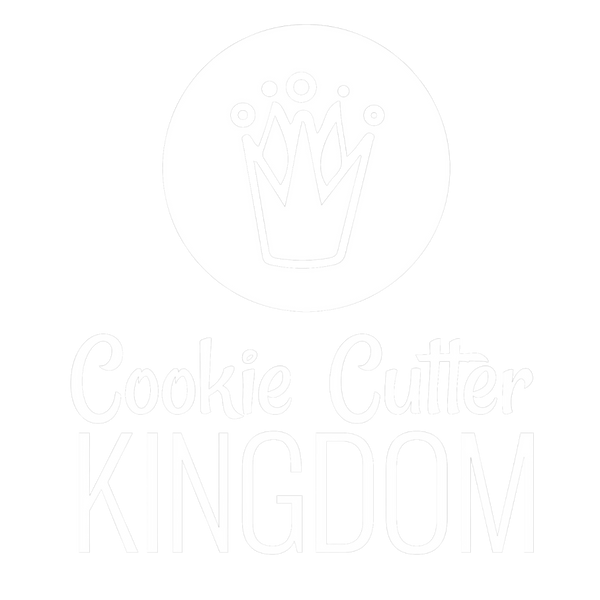Pinterest is a great way to drive traffic to your blog and/or online cookie shop. If a pin is a tutorial or a recipe it has a 40 percent higher chance of being clicked on too!
Regardless of whether you’re a professional or a hobbyist, Pinterest is the perfect site to share your recipes and ideas and to find inspiration for your future projects. These quick tips and tricks will help you make your posts more “pinteresting,” and attract more users to your recipes and tutorials in no time!
-
How to Create a Great Pin: You need a great image! Canva is a site that can help you create graphics with templates, your uploaded photos, a variety of fonts, and different layout options. You can stack photos, add text, add icons, etc. This easy-to-use website will help you create great graphics in no time. They also have the option to create graphics in various sizes for different types of platforms you’d like to post on.

-
Use the optimal Pinterest photo dimensions: Pinterest recommends vertical photos with either a 2:3 ratio or 1:3.5 ratio for the image dimensions; this means that each image should be either 1.5 or 3.5 times as tall as it is wide. If you are using Canva, we recommend the “Pinterest Graphic” option. However, regardless of what size you make your pin, make sure that the images are large and colorful to draw people’s attention.

The image on the left has a 2:3 ratio, while the one on the right has a 2.5:1 ratio. Due to Pinterest’s display features, the image on the left will be shown in full, while the one of the right will have to be cut off.
For more tips on photography, check out our other blogs, such as Choosing the Best Cookie Photo Background and Cookie Photography Tips & Tricks.
-
Add Text to the Photo: Add a title to the photo so people know immediately what they are reading. Don’t forget to add you Instagram handle or website to the photo too!

-
Finishing (Text) Details: Be sure to add text to the description of the pin. After saving a pin, open it and click the pencil icon to edit the pin. For “Website Information,” insert the link of your blog post or product so people who click on the pin will be taken directly to your blog post or product. If you have a shop on Shopify, changing the link will redirect the Pinner directly to your product if they click on it.

- Pinning Your Finished Pin!: Instead of having your boards cover a wide range of topics, treat them more like specialized and focused folders. For instance, use “Cookies” instead of “Desserts”. Or “Halloween Cookies” instead of “Cookies”. This will help people find your posts more easily.